Hello Everyone! This little instruction is on making a folding card using Microsoft Paint, a program that almost everyone has. Image selection is important. You want an image that has a wide left side or 2 or 3 areas along the left side for the hinge. You also want the card to stand by itself so an image with a large base or several points along the bottom is important. The image we are using here as an example is a
POOR choice because of the round bottom (we had to use tape to make it stand up). So select a suitable image (jpeg, png, gif, or whatever) and open it in Paint. Using the little 'handles' (the tiny dots at the middle of the right and bottom of the white area) drag the white area out to at least 4 times the original size. This will give you room to work. Using the 'rectangle select' tool, select the image and drag it away from the top left area.
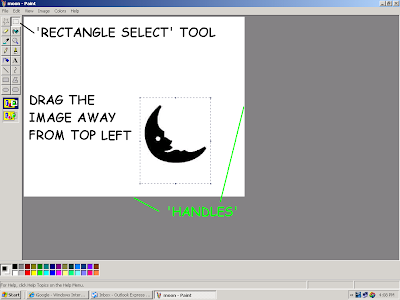
Next you must clone another copy of the same image. With the image selected, click Edit>Copy.

A copy of your original image will appear in the top left of your work area. The duplicate will be selected. Next click 'Image>Flip/Rotate. In the box that appears be sure to select 'Flip horizontal', then click 'OK'.

The copied image is now mirrored. Next select the original image, making sure that 'Transparent' mode is active, and drag it towards the mirrored image. Carefully line up the images so that they touch symmetrically at the hinge area. Because the images are touching they will be 'welded' when you convert to SVG.

The resulting 'welded' image should appear something like this:

Now crop the image using the little handles (to remove all that excess white area) and save it. You can now convert it to SVG in Inkscape. Ours looked like this:

Our finished card looked like this:

GOOD LUCK AND HAPPY CUTTING!!
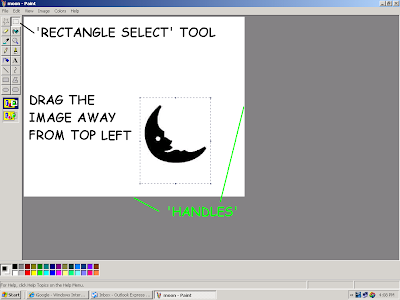
 A copy of your original image will appear in the top left of your work area. The duplicate will be selected. Next click 'Image>Flip/Rotate. In the box that appears be sure to select 'Flip horizontal', then click 'OK'.
A copy of your original image will appear in the top left of your work area. The duplicate will be selected. Next click 'Image>Flip/Rotate. In the box that appears be sure to select 'Flip horizontal', then click 'OK'. The copied image is now mirrored. Next select the original image, making sure that 'Transparent' mode is active, and drag it towards the mirrored image. Carefully line up the images so that they touch symmetrically at the hinge area. Because the images are touching they will be 'welded' when you convert to SVG.
The copied image is now mirrored. Next select the original image, making sure that 'Transparent' mode is active, and drag it towards the mirrored image. Carefully line up the images so that they touch symmetrically at the hinge area. Because the images are touching they will be 'welded' when you convert to SVG. The resulting 'welded' image should appear something like this:
The resulting 'welded' image should appear something like this:


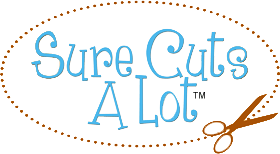





very cool, looks easy I think I'll try it and report back. thanks for posting.
ReplyDeletejackieb