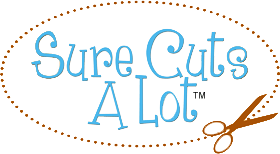If you have already upgraded and can't find a link for downloading 0.46 don't panic! This article will show you how to get Version 0.46 back onto your machine (using Windows).
Step 1. - Open Control Panel > double click 'Add or remove programs. When the 'Add or remove....' window loads (this might take a couple minutes), scroll down to 'Inkscape 0.47 and click it. The list will expand and then click on 'Remove'. The uninstall dialog will appear. follow the instructions given there. The uninstall will take several minutes.
Step 2. - When the Inkscape software has been uninstalled, you must remove the Inkscape directory from your computer. To do this, right-click the Windows 'Start' icon in the lower left of your screen. Then left-click 'Explore'. The 'Explore' pane will open. Next locate the Inkscape directory. It will most likely be under 'C:Program Files. Now right-click the file folder labeled 'Inkscape' then click 'Delete'. Inkcape is now completely gone!
Step 3. - The trusty old Inkscape download file can be found HERE . Scroll down until you find a file called 'Inkscape-0.46.win32.exe'. This file includes the installer package for Windows. Click on the filename and save the file when prompted. After the file is saved navigate to it and double click. The install will begin, just follow the instructions. After Inkscape 0.46 is reinstalled your back in business! *NOTE* If you use any Inkscape plug-ins or extensions they will have to be re-installed.
AND HAPPY CUTTING!!