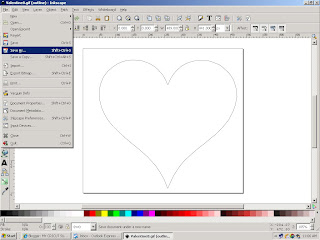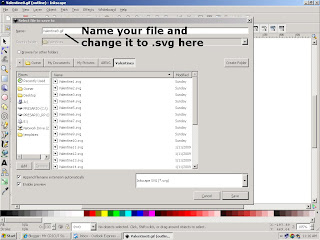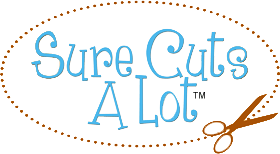Welcome to
MY CRICUT SURE CUTS A LOT. We're just beginning to learn about blogging as a form of networking for people with similar interests, so please bear with us if we make a few errors. What we hope to accomplish is to have a library of ready to cut patterns and images that are "ready-to-cut" on your CRICUT machine. We will add our own images, but we also encourage you to send us your patterns to add to the library. We have set up a website to store the images. You can download them at
: CRICUT SVG ImagesAlthough the website is far from being done we are working on it all the time, so please come back every week or so to check out our progress and get more images.To use these patterns on your CRICUT, you will need the SURE-CUTS-A-LOT software which you can buy through the link on the right. The cost is about the same as one CRICUT cartridge but you will be able to cut thousands of free fonts and images. The other links are software programs that you can use to make your own SVG files. They are excellent programs and they are FREE! In later posts we will discuss how to use them to help you make your own SVG files. If you are already creating SVG files for your CRICUT and would like to share them, please email them to us at:
cecilbadlands@gmail.com (please put 'svg file' in the subject line). When we add your submission we will acknowledge your contribution by putting your name or a link to your blog/website on the contributors'page. If you want to download the free software now and play with it; GO FOR IT! Remember - it's electronic, you can't hurt anything.
YOUR FIRST SVG FILE
Our first tip is a general rule that we use when finding an image and creating an SVG file to cut on the CRICUT is
try to find a silhouette of the image. Google Images is a great place to start:
http://images.google.ca/imghp?hl=en&tab=wi . For example; type in heart silhouette, and save a black and white silhouette image that you like. You can use JPEGs, BITMAPS, GIFs, PNGs and other types of images.
 Next, start INKSCAPE and click 'File' and 'Open' then select the image that you just saved. Now click on 'View'-Display Mode...- and click 'Outline...'. The image will be replaced with a red "X". Click on the border of the red "X" and it will be selected.
Next, start INKSCAPE and click 'File' and 'Open' then select the image that you just saved. Now click on 'View'-Display Mode...- and click 'Outline...'. The image will be replaced with a red "X". Click on the border of the red "X" and it will be selected.
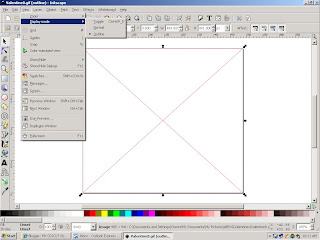
Now click on 'Path' then click 'Trace Bitmap...' and another window will appear. Make sure the red "X" is selected. In the new window, click on 'Brightness cutoff' and set the threshold value to about .650 then click 'Update'. Your image will appear the way it will look after cutting on your CRICUT. If you like the way it looks click OK. An outline of the image will appear in the red "X". The outline is the cut your CRICUT will make.
 Close the 'Trace Bitmap' window. The outline image will be selected but you will need to select the red "X". With the red "X" selected, hit the 'Delete' key on your keyboard and the red "X" will disappear. You are left with your finished SVG file. To save it, click on 'File' - Save As... and a new window will appear.
Close the 'Trace Bitmap' window. The outline image will be selected but you will need to select the red "X". With the red "X" selected, hit the 'Delete' key on your keyboard and the red "X" will disappear. You are left with your finished SVG file. To save it, click on 'File' - Save As... and a new window will appear.
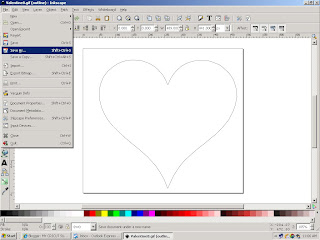
Decide where you want to save your SVG file and navigate there. Be sure to name the file and change the file type to .svg (near the top of the 'Save'window) before you click the 'SAVE' button.
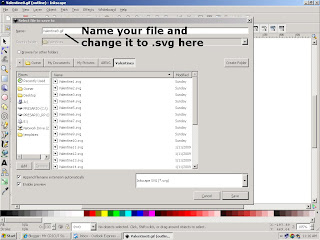
CONGRATULATIONS!! Your svg image can now be imported into the SURE CUTS A LOT program and cut on your CRICUT. REMEMBER - it's easiest if you start with a silhouette. We'll show you how to convert other images into silhouettes in future posts.
Send us your SVG files for cutting on the CRICUT machine:
cecilbadlands@gmail.com
GOOD LUCK AND HAPPY CUTTING!!!
 Next, start INKSCAPE and click 'File' and 'Open' then select the image that you just saved. Now click on 'View'-Display Mode...- and click 'Outline...'. The image will be replaced with a red "X". Click on the border of the red "X" and it will be selected.
Next, start INKSCAPE and click 'File' and 'Open' then select the image that you just saved. Now click on 'View'-Display Mode...- and click 'Outline...'. The image will be replaced with a red "X". Click on the border of the red "X" and it will be selected.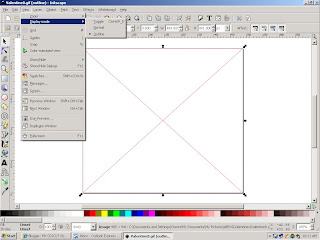 Now click on 'Path' then click 'Trace Bitmap...' and another window will appear. Make sure the red "X" is selected. In the new window, click on 'Brightness cutoff' and set the threshold value to about .650 then click 'Update'. Your image will appear the way it will look after cutting on your CRICUT. If you like the way it looks click OK. An outline of the image will appear in the red "X". The outline is the cut your CRICUT will make.
Now click on 'Path' then click 'Trace Bitmap...' and another window will appear. Make sure the red "X" is selected. In the new window, click on 'Brightness cutoff' and set the threshold value to about .650 then click 'Update'. Your image will appear the way it will look after cutting on your CRICUT. If you like the way it looks click OK. An outline of the image will appear in the red "X". The outline is the cut your CRICUT will make. Close the 'Trace Bitmap' window. The outline image will be selected but you will need to select the red "X". With the red "X" selected, hit the 'Delete' key on your keyboard and the red "X" will disappear. You are left with your finished SVG file. To save it, click on 'File' - Save As... and a new window will appear.
Close the 'Trace Bitmap' window. The outline image will be selected but you will need to select the red "X". With the red "X" selected, hit the 'Delete' key on your keyboard and the red "X" will disappear. You are left with your finished SVG file. To save it, click on 'File' - Save As... and a new window will appear.